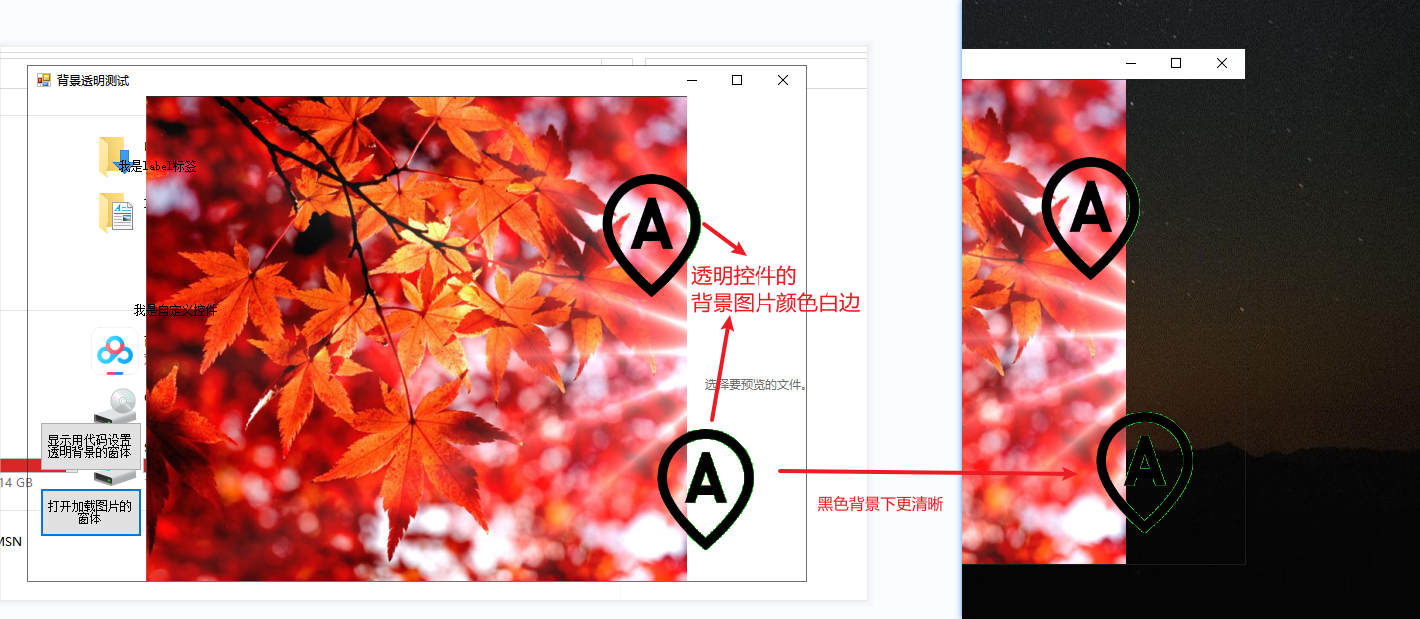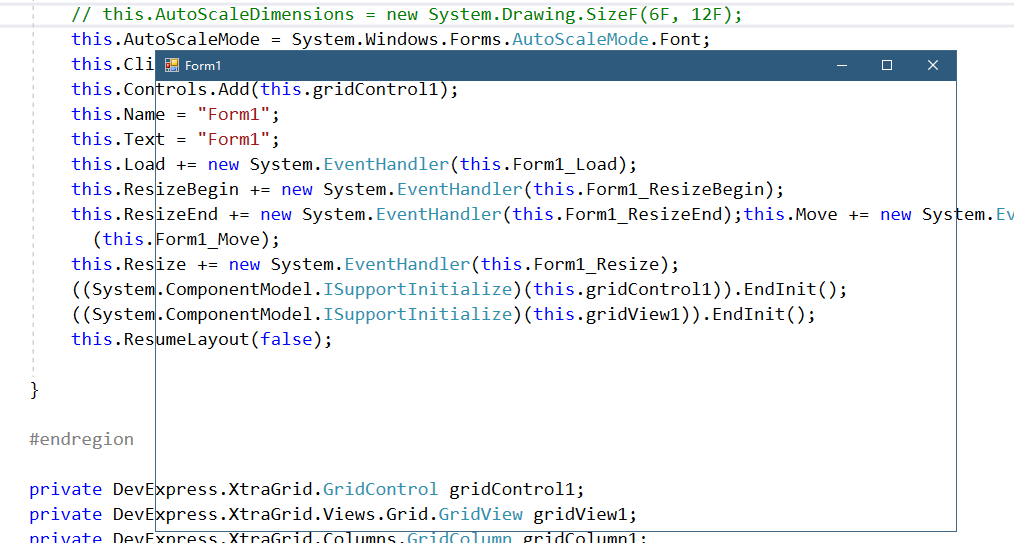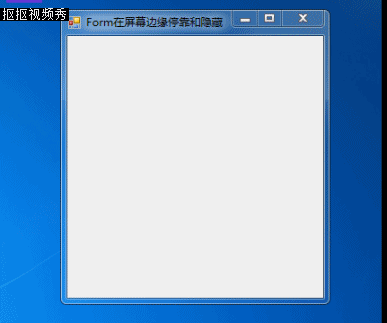搜索[窗体],共找到8个文章
Winform控件优化之背景透明那些事2:窗体背景透明、镂空穿透、SetStyle、GDI透明效果等
{callout color='#f0ad4e'}简介: 两行代码就能实现Form窗体的(背景)透明效果,它不是Opacity属性的整个窗体透明,TransparencyKey实现窗体的透明、窗体中间部分镂空效果...{/callout}Winform窗...
winform窗体透明背景实现
因为winform Form窗体的局限性,不允许设置背景色为transparent。所以不能实现透明背景。这里有一个取巧的方法(截Form后的背景)。首先来看下实现效果:想要实现半透明效果只要加个panel ,将pa...
WinForm关闭窗体时系统托盘不死
在窗体的FormClosing事件添加代码↓notifyIcon.Visible = false;//关闭系统托盘
C# 实现类似QQ的窗体在桌面边缘停靠和隐藏
C# 实现类似QQ的窗体在桌面边缘停靠和隐藏设计思路: 1.使用定时器(Timer)来监控鼠标位置和窗体位置,并实现窗体的停靠和隐藏2.当鼠标拖动窗体时,窗体才有可能根据自身位置决定是否停靠3.如...
winform窗体透明背景实现
因为winform Form窗体的局限性,不允许设置背景色为transparent。所以不能实现透明背景。这里有一个取巧的方法(截Form后的背景)。首先来看下实现效果: 想要实现半透明效果只要加个panel ,将p...
winform添加任务栏(系统托盘)
要在 WinForm 中添加任务栏,可以使用以下步骤:1.打开 Visual Studio 并创建一个新的 WinForm 应用程序。2.在工具箱中找到 NotifyIcon 控件并将其拖动到窗体上。3.在属性窗口中设置 NotifyIcon...
Winform 程序多开
在使用应用程序的过程中,经常要求应用程序只能运行一次。如果发现重复开启,应从系统进程列表中搜索到已经开启的进程,并将该进程窗口移到最前端显示。实现过程在 Program.cs 文件的 Program ...